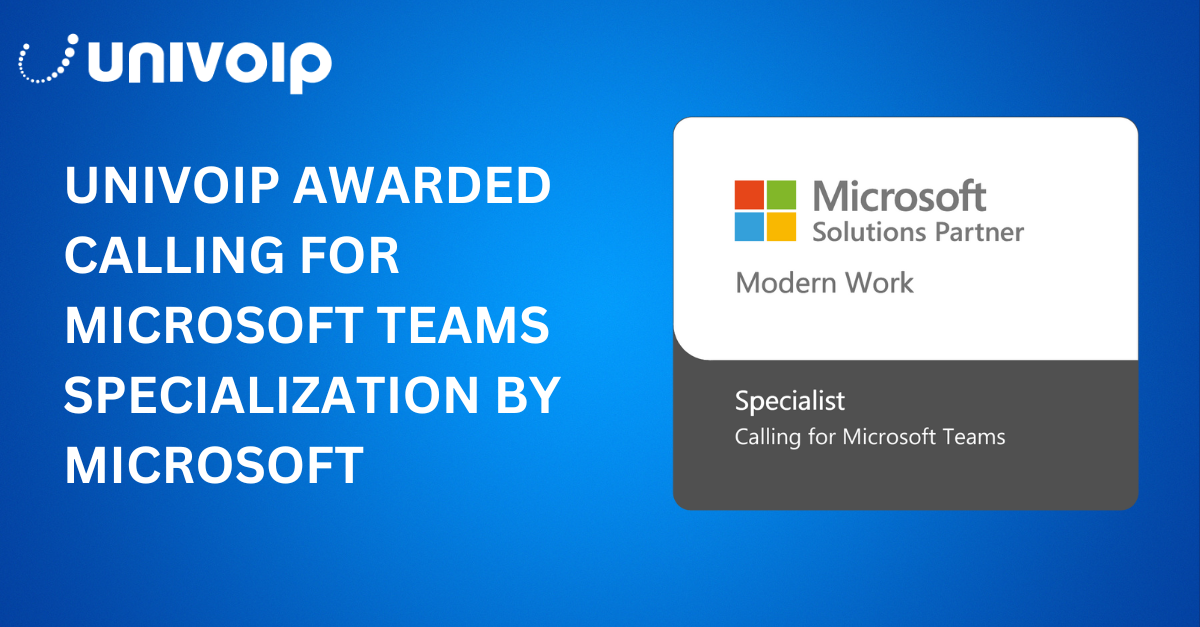Customers want fast, convenient support from businesses – and most are happy to help themselves...
Cloud Voice For Microsoft Teams
Streamline communications across your organization with our cloud-native Microsoft Teams voice calling solution – delivered in minutes via Operator Connect or our purpose-built Direct Routing service.

Delivered Via Operator Connect & Direct Routing
Juggling between Microsoft Teams and a separate phone system can lead to decreased employee productivity and wasted money. Give your employees the power to make and receive voice calls directly within the Teams client with Cloud Voice for Microsoft Teams, delivered seamlessly by a certified Microsoft Operator Connect provider.
It’s Time to Connect Your Communications
Solve these communications problems with UniVoIP’s Cloud Voice for Microsoft Teams, now offered through Operator Connect and Direct Routing.
Poor User Experience
Switching between multiple applications can create a poor user experience for your employees, leading to inefficiency and miscommunication.
Increased Complexity
Separate communication systems introduce additional complexities in managing user accounts, licenses, and configurations.
Security Risks
IT teams must ensure each of your systems is properly secured, patched, and updated to keep your network safe from vulnerabilities.
Limited Integrations
The lack of integration capabilities between MS Teams and communication systems can hinder information sharing, leading to delays and errors.
High Costs
Managing separate systems requires paying more for licensing and subscription fees, infrastructure maintenance, and training.
Lack of Customization
Customizing separate systems and applications to work together can require hiring external consultants or dedicating internal IT resources.
Unlock The Full Potential Of MS Teams In Minutes
Easy Integration
Our Cloud Voice solution is delivered via Operator Connect or our purpose-built Direct Routing service, so you can say goodbye to integration issues.
Cost-Effective Solution
Save on licensing and subscription fees, maintenance costs, and more by consolidating your voice and collaboration capabilities.
Automated Onboarding
Activate Cloud Voice for any size Microsoft 365 tenant in 15 minutes or less with our onboarding workflow automation.
Increased Visibility
Get full visibility into your Microsoft Teams voice service with our single-pane-of-glass management application.
Enhanced Productivity
Give your workforce all the tools they need to collaborate effectively from directly within the Teams client.
Microsoft-Certified
Get peace of mind knowing your voice solution is powered by a Microsoft-approved Operator Connect partner.
Flexibility
Empower your remote and on-the-go employees to work from anywhere using any device with our cloud-native solution.
Supported By Humans
Our expert engineers provide white-glove customer service – and our U.S.-based support team is here to help 24/7/365.
Gain Actionable Microsoft Teams Insights with UniVoIP
Get more out of your Microsoft Teams voice environment with real-time call reporting, analytics, and performance monitoring – natively integrated with Cloud Voice for Microsoft Teams.
Full Visibility Across All Calls
Track inbound and outbound call activity by user, department, or location. Easily monitor trends, performance, and adoption.
Real-Time Dashboards
Spot issues before they impact users. Live dashboards help you keep tabs on call quality, dropped calls, and usage patterns across Teams.
Advanced Reporting Tools
Generate customizable reports on call duration, endpoints, failure reasons, and more – so you can optimize Teams performance and prove ROI.
Simple, Web-Based Access
No extra hardware or apps required. Insights runs fully in the cloud and works seamlessly with UniVoIP’s Teams voice deployment.
Secure, Seamless Voice Calling Within Teams
Unlock the full potential of Microsoft Teams with these powerful features.
Native Voice Calling In Teams
Automated Onboarding In 15 Minutes
Microsoft Azure Peering Service Integration
Single-Pane-of-Glass Service Control
No Hardware Required
Overlay SMS, Fax, Analog, Paging, and Receptionist Console
Free Project Management and Number Porting
Dedicated Provisioning Manager
Empowering the Future of Work With Microsoft AI
AI-Ready Communications. Powered by UniVoIP
Bring next-generation productivity to your Teams environment. These AI capabilities are available within Microsoft Teams Premium and Microsoft 365 and integrate seamlessly with our Cloud Voice for Teams solution.
Microsoft 365 Copilot:
Use generative AI to summarize meetings, draft messages, and automate repetitive tasks.
Intelligent Recap:
Get automatic summaries and action items after Teams meetings – no note-taking required.
AI Video & Voice Optimization:
Improve call quality with real-time enhancements for video clarity and voice precision.
Live Language Interpretation:
Break language barriers with AI-powered translation and interpretation tools.
Get started with voice for teams the easy way
We offer Cloud Voice for Microsoft Teams through Operator Connect and Direct Routing, so you can leverage Microsoft's familiar ecosystem with UniVoIP's reliability.
Easy Integration
Our Cloud Voice solution is delivered via Operator Connect or our purpose-built Direct Routing service, so you can say goodbye to integration issues.
Cost-Effective Solution
Save on licensing and subscription fees, maintenance costs, and more by consolidating your voice and collaboration capabilities.
Automated Onboarding
Activate Cloud Voice for any size Microsoft 365 tenant in 15 minutes or less with our onboarding workflow automation powered by AI.
Frequently Asked Questions
Our experts have answered the most common questions we hear about Cloud Voice for Microsoft Teams.
We offer competitive pricing with option for pay-as-you-go or all-inclusive package. We will beat any published price.
Request a quote today by clicking here.
We offer a solution purpose-built for Microsoft Teams, so setting up voice services within the client is fast and secure. Here are the key benefits:
-
- Easy Onboarding: Our unique application ensures you’re fully set up for calls within Microsoft Teams in just 15 minutes.
- Reliable Voice Service: Enjoy seamless calling without extra apps or hardware.
- Cloud Redundancy: Your service is backed by redundancy for reliability.
- Unlimited Calling: Make unlimited calls within the U.S. and Canada.
- Complimentary Services: Free number porting, project management, and 24/7 U.S.-based support.
- Risk-Free Trial: Evaluate our service in your environment with a 30-day trial.
Productivity Factors
Organizations are leveraging Microsoft Teams for internal messaging, collaboration, and meetings, while still relying on separate phone systems to communicate with external stakeholders. However, this fragmented approach can result in various productivity limitations and drawbacks.
With UniVoIP’s Native Teams calling, leveraging the Microsoft Teams Phone System and the MS Teams client for calling, all of the challenges and issues noted below will be eliminated. Users' experience will be seamless, training will be substantially minimized, admin onboarding and management will be rapid and easy, and security protocols will be addressed and inherent:
- Fragmented User Experience: Switching between different platforms can create a disjointed user experience for employees. They must juggle between Microsoft Teams and the separate communications system, leading to potential confusion and inefficiency. With UniVoIP’s Native Teams calling, the user experience is seamless. The user will never have to leave the Teams client or engage a 3rd-party app for calling and therefore will enjoy true Unified Communications.
- Limited Integration: The lack of integration between Microsoft Teams and the external communications system can hinder seamless information sharing and collaboration. It may require manual processes to transfer information and communication between the two systems, leading to potential delays and errors.
- Increased Complexity: Managing and maintaining two separate systems can introduce additional complexity and administrative overhead. IT teams need to handle multiple systems, user accounts, licenses, and configurations, which can be time-consuming and resource intensive.
- Communication Barriers: Using a disparate communications system for external stakeholders can create communication barriers and potential misunderstandings. Different features, functionalities, and interfaces between the two systems may lead to difficulties in establishing effective communication channels with external parties.
- Potential Security Risks: Maintaining multiple communication platforms can increase the overall security risks. IT teams need to ensure that both systems are properly secured, patched, and updated, which can be challenging and may introduce vulnerabilities.
- Inefficient Workflows: Separating internal and external communication systems can disrupt workflows and hinder collaboration. It may require employees to switch between different platforms, resulting in slower response times, decreased productivity, and potential miscommunication.
Cost Considerations
Maintaining two separate communication platforms, such as Microsoft Teams for internal use and a disparate system for external stakeholders, can indeed lead to increased costs. With UniVoIP’s Native Teams calling, leveraging the Microsoft Teams Phone System and the MS Teams client for calling, the cost-related factors below will be substantially reduced:
- Licensing and Subscription Fees: Each platform typically requires its own licensing and subscription fees. By using two separate systems, the organization incurs additional costs to maintain both platforms.
- Infrastructure Costs: Running and maintaining multiple communication platforms may necessitate additional hardware, software, or cloud infrastructure resources. This includes servers, network infrastructure, storage, and backups, leading to increased expenses.
- Training and Support: Training employees to use and manage multiple communication platforms can be time-consuming and costly. IT staff may need additional training to support and troubleshoot issues on both systems, adding to the overall expenses.
- Integration and Customization: Integrating and customizing two separate systems to work together seamlessly often requires additional development and configuration efforts. This can involve hiring external consultants or dedicating internal resources, resulting in increased costs.
- Administration and Maintenance: Managing two communication platforms means allocating resources for administration, maintenance, and updates for both systems. This includes user management, security measures, software upgrades, and bug fixes, which adds to the workload and costs.
- Third-Party Integrations: If other tools or services need to be integrated with both communication platforms separately, there may be additional costs associated with licensing or development efforts to ensure compatibility.
It’s important to note that specific licensing and configuration requirements may apply, and organizations should consult with Microsoft or a Microsoft Solutions Partner, such as UniVoIP, to determine the most suitable Teams phone system connectivity option for their Teams deployment.
You may evaluate UniVoIP’s Cloud Voice for Microsoft Teams for your organization risk-free for 30 days here: Cloud Voice for Microsoft Teams | Microsoft AppSource.
Here is a summary of licensing requirements for Teams voice/phone system. This is needed for users to be able to have a number assigned in production and make/receive external calls.
Users must have a Teams-inclusive Microsoft 365 user license. Nothing else is needed if the user license is an E5 or equivalent. For lower Enterprise licenses as well as Business user licenses and below, the user must have a Teams Phone Standard add-on license. So, if anyone has an E1, E3, or Business Basic/Standard/Premium user license in your environment they will need the Teams Phone Standard addon license to have voice activated.
Additionally, you will need at a minimum one Teams Phone Resource Account license per voice application (Automated Attendants and Call Queues). This is a free license. You can start with 20 and add more as needed.
To support common area phones, you may use Teams Shared Device License. This gives you the same functionality as the Teams Phone Standard license. The difference is that the Teams Shared Device License is a stand-alone license and doesn’t require a base user license.
To add audio dial-in capability to Teams conferencing, you may add a free license to every Teams user. That license is called Teams Audio Conferencing with dial-out to USA/CAN. This license is independent of Teams Voice and is not required.
Please be aware that in the initial phase of the UniVoIP automated onboarding process, the application necessitates either an unallocated Phone Resource account or an E5 user license. Alternatively, an unallocated Teams inclusive user license (ex: E1, E3, Business Basic/Standard/Premium) along with an unallocated Teams Phone Standard addon license will suffice. The unallocated license(s) are for temporary use and will be returned to the license pool upon the completion of the onboarding process.
We're here to assist you with any licensing questions you may have, so don't hesitate to reach out if you need clarification.
Here are Microsoft documents with information about preparing your organization’s network for Teams:
Prepare your organization's network for Teams - Microsoft Teams | Microsoft Learn
Implement Quality of Service in Microsoft Teams - Microsoft Teams | Microsoft Learn
Download Microsoft Teams Network Assessment Tool from Official Microsoft Download Center
Here are some helpful links to access Teams user guides and resources for maximizing adoption.
Microsoft Teams Phone System Quick Reference Guide:
Download Abbreviated User Guide
Interactive Microsoft Teams Users Documents:
Microsoft Teams Help & Learning
Training Videos:
Live Training:
Calling and Meetings in Microsoft Teams
Remember to regularly check these resources for updates and new materials.
Microsoft Teams Certified devices are peripherals such as headsets, speakerphones, webcams, and monitors that offer rich audio or video quality. These devices work (plug & play) with no extra configuration required, and offer call control with Microsoft Teams and Skype for Business. Certified devices provide a great experience for end users and administrators. They are tested and certified by Microsoft to ensure that they offer the best possible integration with Microsoft Teams1.
On the other hand, Microsoft Teams Compatible devices are devices that are not certified by Microsoft but are still compatible with Microsoft Teams. These devices may require additional configuration and may not offer the same level of integration as certified devices.
For a list of certified Teams phones, please visit here: Desk phones & Teams displays
What is Outbound Caller ID Name (CNAM)?
The Caller Name (CNAM) is a feature that displays your Name or Company Name on the Caller ID display of the party you are calling. When it is set up, your Caller ID Name will display as text along with your Caller ID Number.
As CNAM transmission is the responsibility of the terminating carrier (the number being called), that terminating carrier must support CNAM functionality and must have updated CNAM Database records.
How do I set up my Outbound Caller Name (CNAM)?
Your contact name is used for CNAM as default on all telephone numbers. You can create new names for CNAM on our Service Control Portal and assign telephone numbers to them. Contact your Service Delivery Professional or UniVoIP Support Team for more information on how to create new CNAM assignments.
How long would it take for my CNAM to be activated?
Allow a 72-hour update window; however, it may take weeks to get the National Registry updated. Local carriers in the United States perform a “dip” to get a new list of CNAM matched to numbers.
Ready For A Free Trial?
Test the efficacy of Cloud Voice in your own organization for 30 days – with no commitment.
3 Steps To Customizable Cloud Communications
Get started with hassle-free communications in three easy steps.
CONNECT
Let’s meet and get to know each other.
EXPLORE
We’ll learn about your challenges and hone in on a solution.
ONBOARD
We’ll get you started on your path to creating better customer experiences.
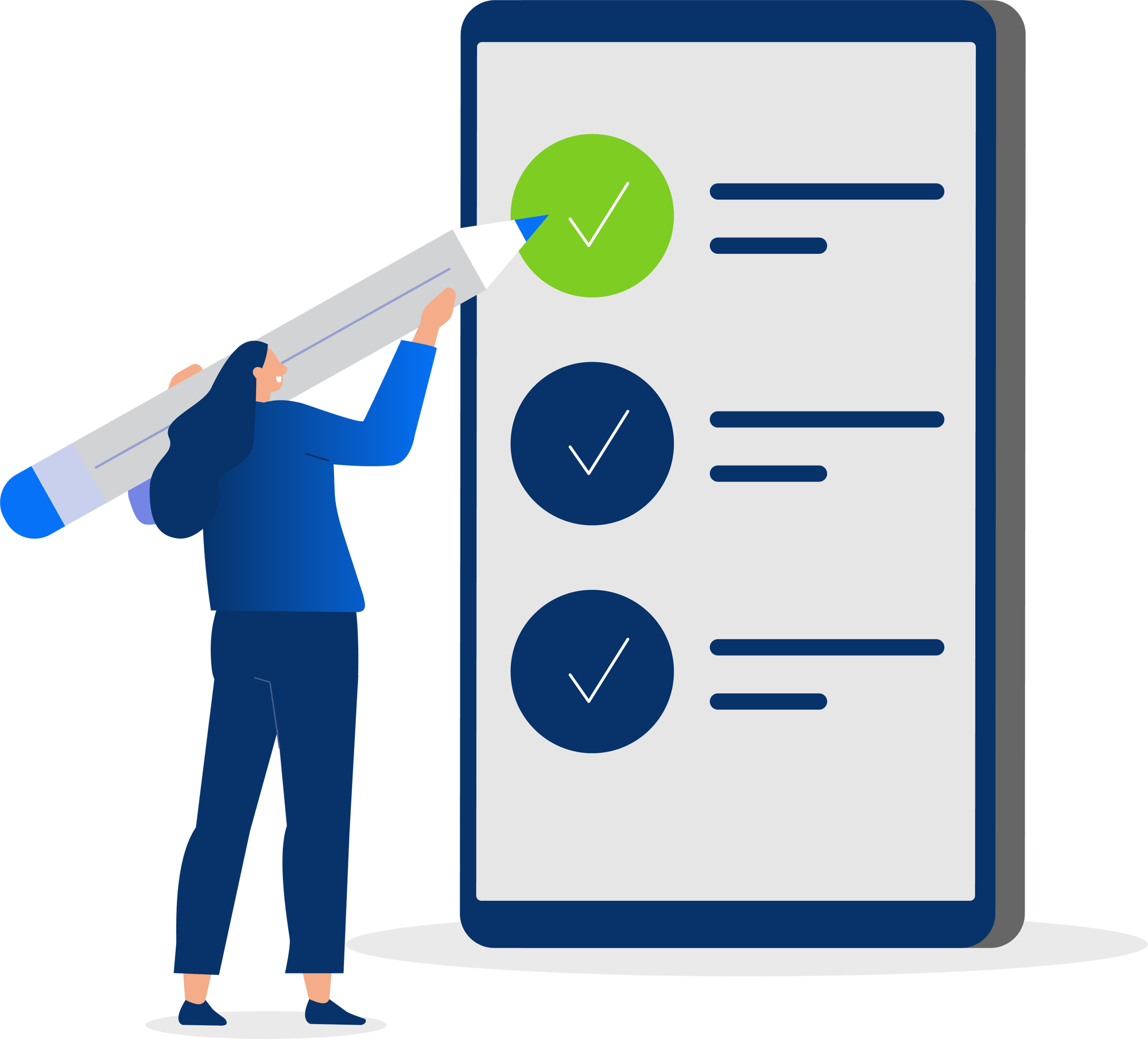
The Latest Developments in Cloud Communications
Explore our resource library to stay up to speed on the communications technology that impacts your business.
IVR vs IVA: How To Choose The Right Solution for Your Business?
UniVoIP Achieves Calling for Microsoft Teams Advanced Specialization
El Segundo, CA – November 28, 2025 – UniVoIP, a leading provider of cloud communication solutions,...
What Is Contact Center Experience & How To Improve It
Contact centers play a big role in how customers feel about your business. If they get fast...