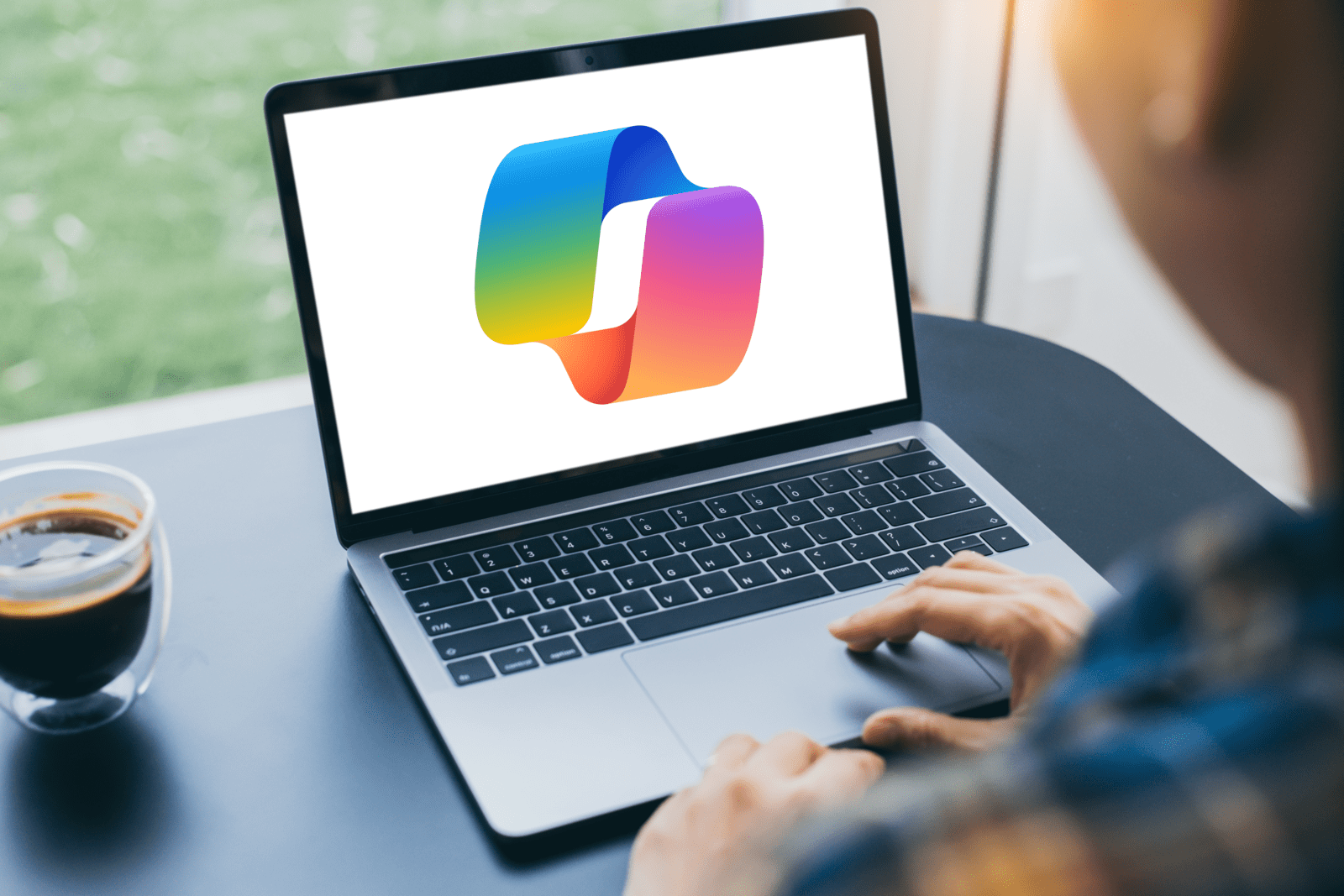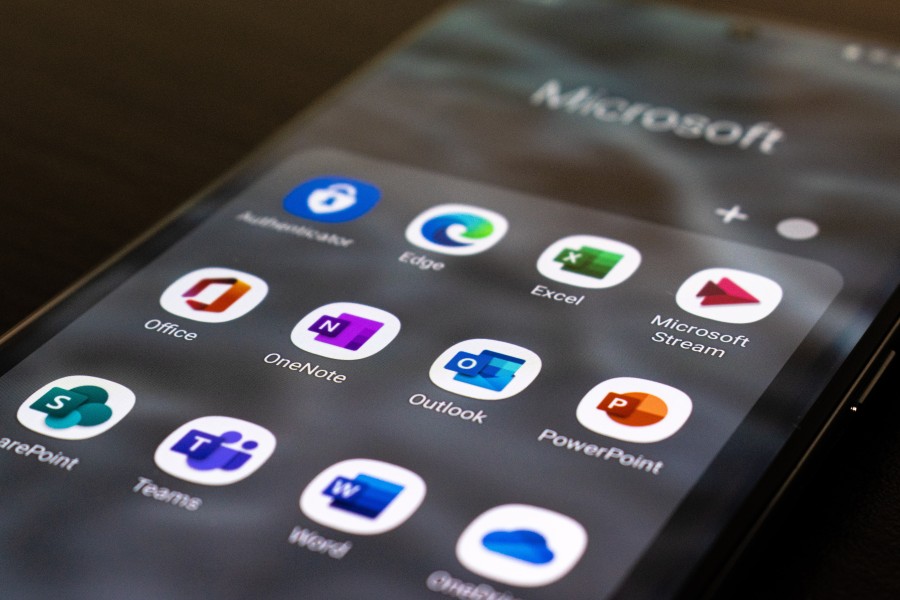Enhancing productivity and collaboration within digital platforms is crucial for businesses looking...
Contact Center Solutions for Superior CX
Enhance the customer experience with our scalable, omnichannel cloud contact center solution.
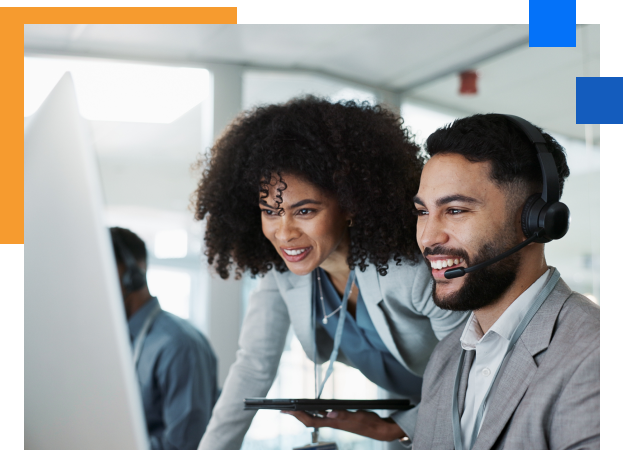
Cloud Contact Centers
Today’s consumers demand flexible, consistent customer experiences. Our omnichannel contact center provides everything you need to empower your agents to deliver seamless customer service across all touchpoints.
Take the Guesswork Out of Customer Service
The customer experience should be frictionless for customers and agents alike. Solve your customer service challenges with our cloud contact center solution.
Too Many Tools
Using multiple platforms to deliver the multi-channel experience customers expect can be costly – and impact agent productivity.
Changing Demands
Customer service expectations are constantly evolving, and outdated call center solutions lack the advanced features needed to keep up.
Lack of Visibility
Without full visibility into agent productivity and customer service gaps, improving business processes while reducing costs can be difficult.
UCaaS Benefits
Up-Level Your Business Communications With OfficeConnect™
Scalability
Our cloud-based solution requires minimal on-site equipment, so you can scale lines, agents, and features in real time.
Insights
Optimize your processes with insights into customer preferences, service bottlenecks, agent productivity gaps, and more.
Omnichannel Capabilities
Connect with customers using their preferred channels, including SMS, email, social media, web chat, voice, and self-service.
White-Glove Support
Our U.S.-based support staff is here 24/7/365 to give you fast, responsive help you need when you need it.
Mobility
Your agents get full access to the features they need – any device, any location, any time – in a single, user-friendly platform.
Features Built To Empower Your Agents
Increase agent productivity and customer satisfaction with these powerful contact center features.
Management Tools
Get a 360° view of contact center activities with advanced management tools.Interactive Voice Response
Automatically route all incoming calls to the appropriate agent.Advanced Analytics
Improve customer service with real-time, historical, and lifecycle reporting.Custom Integrations
Easily integrate your existing applications with our cloud contact center.Screen Recording
Enable your supervisors to monitor, evaluate, and grade agent performance.Web Client
Support your remote agents with a web client they can access from anywhere.Frequently asked questions
Our experts have answered the most common questions we hear about UCaaS.
3 Steps to Customizable Cloud Communications
Get started with hassle-free communications in three easy steps.
CONNECT
Let’s meet and get to know each other.
EXPLORE
We’ll learn about your challenges and hone in on a solution.
ONBOARD
We’ll get you started on your path to creating better customer experiences.
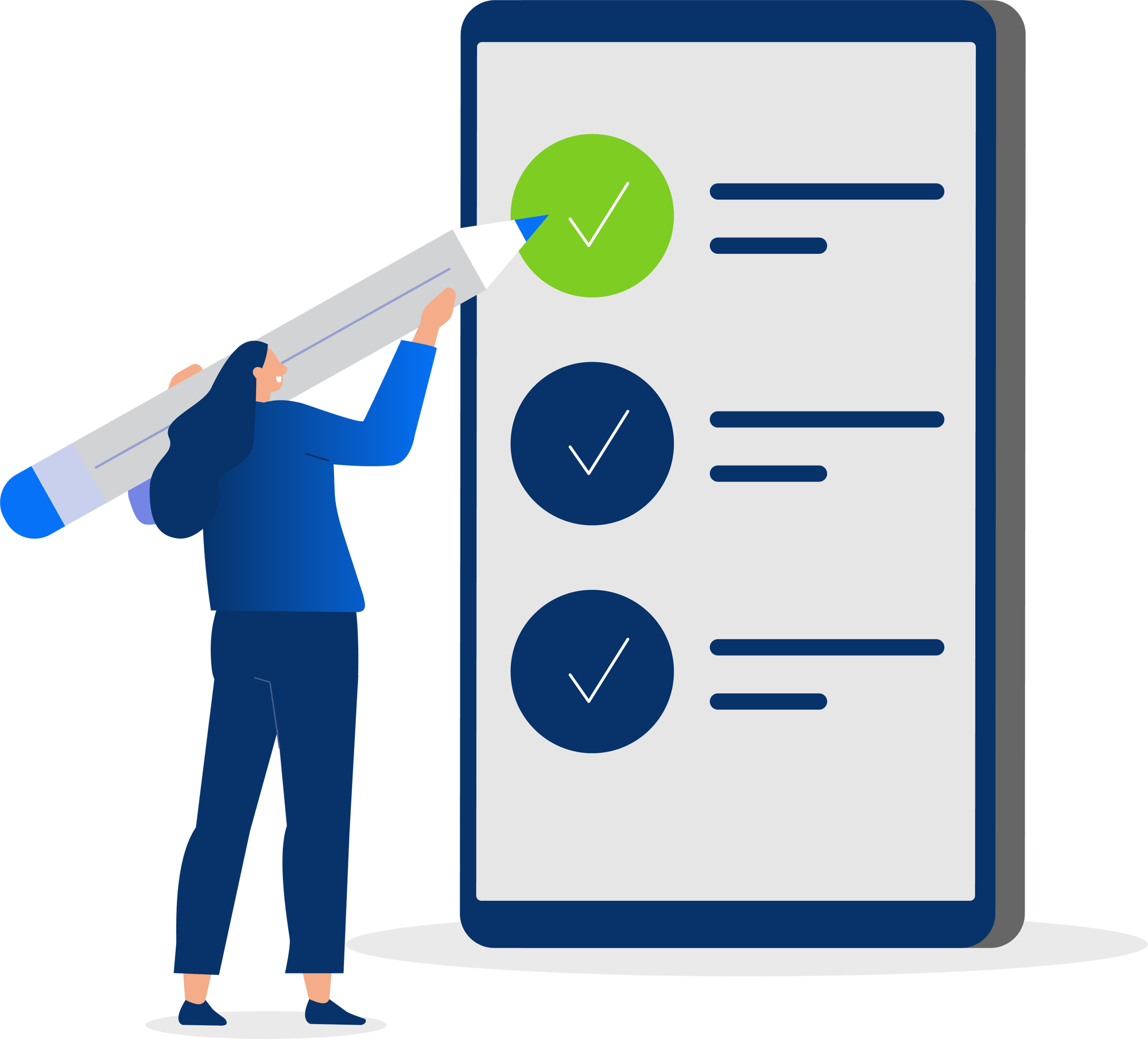
The Latest Developments in Cloud Communications
Explore our resource library to stay up to speed on the communications technology that impacts your business.
UniVoIP Announces Appointment of New CEO
El Segundo, Jan 3rd, 2024 - UniVoIP, a leading telecommunications service provider, is pleased to...
The Rise of Microsoft Teams: From Collaboration Platform to Phone System
Robust communication and collaboration features, remote work capabilities, scalability, security,...